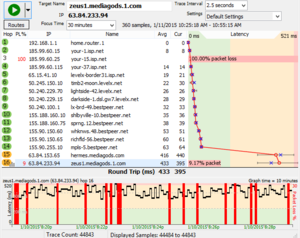PingPlotter
PingPlotter is an application by PingMan Tools for troubleshooting network issues and easily visualizing latency and packet loss issues.
DO BOTH OF THESE TESTS.
Yes you can do them both at the same time.
Shadow-> Local Test
- Download PingPlotter from here on your Shadow. Yes it's free, no, you don't need to sign up for anything.
- Go to eth0.me on your LOCAL MACHINE to get your IPV4 address (the one with just numbers, no letters.)
- Take that address, and put it into the target field on PingPlotter on your SHADOW. Set the interval to 1 second from the default 5.
- With Shadow running, click the start (looks like a play symbol) button and let it run until the COUNT field on the left side hits 300. It should take around 5 minutes. Make sure that something is happening on Shadow while doing this, whether it's watching a YouTube video, or playing a game.
- Take a screenshot of the whole window making sure that you see all of the hops from beginning to end without missing any. You can grab the top of the chart and resize it to make all of the hops fit.
- Congratulations. You're done. You can send that in to any of the Moderators or Gurus on the Shadow Discord to have them decipher it, or send that into Shadow support for them to look at. Sending logs does the same thing, but PingPlotter makes it far easier to glance at and see issues quickly.
Local-> Shadow Test
- Download PingPlotter from here on your local machine. Yes it's free, no, you don't need to sign up for anything.
- Go to eth0.me on your SHADOW to get your IPV4 address (the one with just numbers, no letters.)
- Take that address, and put it into the target field on PingPlotter on your LOCAL MACHINE. Set the interval to 1 second from the default 5.
- With Shadow running, click the start (looks like a play symbol) button and let it run until the COUNT field on the left side hits 300. It should take around 5 minutes. Make sure that something is happening on Shadow while doing this, whether it's watching a YouTube video, or playing a game.
- Take a screenshot of the whole window making sure that you see all of the hops from beginning to end without missing any. You can grab the top of the chart and resize it to make all of the hops fit.
- Congratulations. You're done. You can send that in to any of the Moderators or Gurus on the Shadow Discord to have them decipher it, or send that into Shadow support for them to look at. Sending logs does the same thing, but PingPlotter makes it far easier to glance at and see issues quickly.
Deciphering results
PingPlotter has a few resources on their website to help end users read the results that their software spits out. Below are a few of those links.
- Interpreting results - Gamers
- Interpreting Results - ISP Problems
- Interpreting Results - Bad Hardware
- Interpreting Results - Bandwidth Saturation
- Building a Compelling Case
If you don't want to do the leg work yourself, you can send the screenshots mentioned in the above steps to a Moderator or Guru on the Shadow Discord to read the results, or submit the same information to official support.
Puma Modems
Intel’s Puma 6 chipset included in several cable modems is defective as it allows high spikes in network latency quite often (slow web page loading, for example). These severe network latency spikes interfere with online gaming, streaming video, or simply surfing the web. Network jitter (variable latency) also causes problems.
The Puma 6 modems suffer from both latency and jitter. Some firmware updates have only temporarily fixed the problem and it seems Intel has no real fix for the issue. Consequently, these bad internet connections landed cable modem maker ARRIS in trouble with a pending lawsuit filed in California.
Do not buy these modems to avoid current and future problems with the Intel Puma chipsets. This list contains residential modems, business modems, and non-certified modems (ISPs may not not approve these devices in your local region). The following list includes Intel Puma 7 chipset modems.
ARRIS G34
ARRIS G36
ARRIS CM3200
ARRIS DG1642
ARRIS DG1660
ARRIS DG1662
ARRIS DG1670
ARRIS DG2460
ARRIS DG2470
ARRIS DG3260
ARRIS DG3270
ARRIS DG3450
ARRIS MG2402G/CT
ARRIS SBG10
ARRIS SB6190
ARRIS SBG6950AC2
ARRIS SBG7400AC2
ARRIS SBG7580AC
ARRIS SBG7600AC2
ARRIS SBG8300
ARRIS SBV2402
ARRIS SBV3202
ARRIS SVG2482AC
ARRIS T25
ARRIS TG1642
ARRIS TG1652
ARRIS TG1662
ARRIS TG1672
ARRIS TG1682
ARRIS TG2472 (TG2472G)
ARRIS TG2482
ARRIS TG2492
ARRIS TG3442
ARRIS TG3452
ARRIS TG3462
ARRIS TM1602
ARRIS TM3402
ASUS CM-32
Cisco DPC3848
Cisco DPC3848V
Compal Broadband Networks CH7466
FRITZ!Box 6430
FRITZ!Box 6460
FRITZ!Box 6490
FRITZ!Box 6590
Hitron CDA-32372
Hitron CDE-32372
Hitron CDA3
Hitron CDA3-20
Hitron CDA3-35
Hitron CGN3
Hitron CGN3ACR
Hitron CGN3ACSMR
Hitron CGN3AMF
Hitron CGN3AMR
Hitron CGN3M35
Hitron CGNM-2250
Hitron (CGNM) CGNM-2252
Hitron CGNM-3550
Hitron CGNM-3552
Hitron CGNV4
Hitron CGNVM-2559
Hitron CGNVM-3580
Hitron CGNVM-3582
Hitron CGNVM-3589
Hitron CHITA
Hitron CODA
Hitron CODA D3.1
Hitron CODA-S12
Hitron CODA-45
Hitron CODA-4502
Hitron CODA-4580
Hitron CODA-4582
Hitron CODA-4589
Hitron CODA-46
Hitron CODA-4602
Hitron CODA-4680
Hitron CODA-4682
Hitron CODA-4689
Hitron CODA-47
Hitron CODA-4702
Hitron CODA-4780
Hitron CODA-4782
Hitron CODA-4789
Hitron CODA-5519
Hitron E31N2V1
Hitron EN2251
Linksys CG6350
Linksys CG7500
Linksys CM3016
Linksys CM3024
NETGEAR C6300-100NAS
NETGEAR C6300v2
NETGEAR C6300BD
NETGEAR CBK40
NETGEAR CBR40
NETGEAR CBR750
NETGEAR CBK752
NETGEAR CG4500
NETGEAR CG4500TM
NETGEAR CM700
Samsung Home Media Server
SMC D3G2408
Technicolor TC4350
Virgin Media Super Hub 3 (ARRIS TG2492LG-VM or ARRIS TG2492S/CE or VMDG505 or Compal Broadband Networks CH7465)
Virgin Media Super Hub 4 (ARRIS TG3492LG-VMB)
XFINITY XB3 (ARRIS TG1682G, Cisco DPC3939, Cisco DPC3941B, Cisco DPC3941T)
XFINITY XB6-A (ARRIS TG3482G)
XFINITY XB7 (ARRIS TG4482)