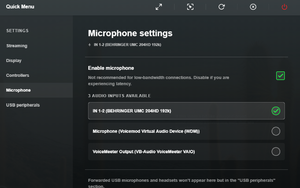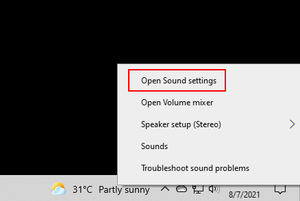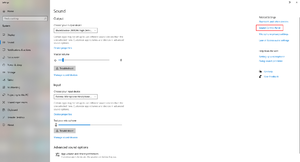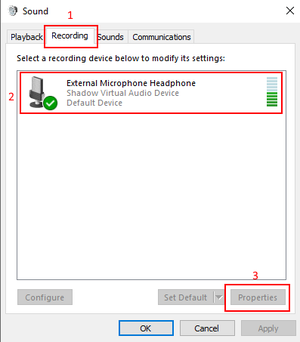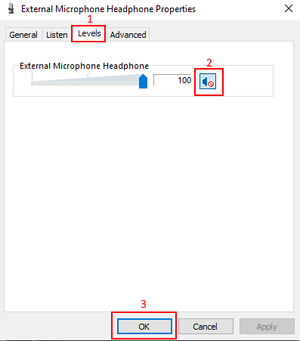Difference between revisions of "Microphone"
Jump to navigation
Jump to search
m (feedback note) |
|||
| Line 23: | Line 23: | ||
# Click the recording tab, and find the blade audio device, click it, and click properties. | # Click the recording tab, and find the blade audio device, click it, and click properties. | ||
# At the top of the window, click levels, and make sure that it's set to 100% and unmuted. (from time to time, this can re-mute itself, and these steps will have to be repeated if you're not getting any microphone audio. | # At the top of the window, click levels, and make sure that it's set to 100% and unmuted. (from time to time, this can re-mute itself, and these steps will have to be repeated if you're not getting any microphone audio. | ||
If none of these troubleshooting steps work, please contact [[official support]]. | |||
Revision as of 18:27, 10 August 2021
Today, many team driven games almost require voice communication to be successful. This guide will help you to get your microphone working in Shadow.
Basic microphone setup
- Open the quick menu and go to the microphones section.
- Select the audio device that you want to use in Shadow. This applies to all audio devices, including audio interfaces, analog microphones, and USB microphones. DO NOT USE THE USB PERIPHERALS SECTION OF THE LAUNCHER.
- Once the audio device is selected, you can close the quick menu and give it a test.
Note: The bar staying at 50% feedback is normal.
Troubleshooting (no audio)
- Right click the speaker icon in the taskbar of your Shadow.
- Click open sound settings and maximize the window.
- On the right side, click the link to sound control panel.
- Click the recording tab, and find the blade audio device, click it, and click properties.
- At the top of the window, click levels, and make sure that it's set to 100% and unmuted. (from time to time, this can re-mute itself, and these steps will have to be repeated if you're not getting any microphone audio.
If none of these troubleshooting steps work, please contact official support.