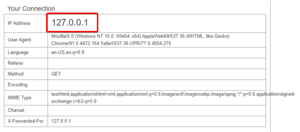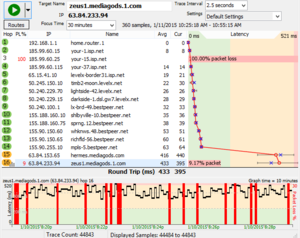Difference between revisions of "PingPlotter"
Jump to navigation
Jump to search
| Line 19: | Line 19: | ||
# Take a screenshot of the whole window making sure that you see all of the hops from beginning to end without missing any. You can grab the top of the chart and resize it to make all of the hops fit. | # Take a screenshot of the whole window making sure that you see all of the hops from beginning to end without missing any. You can grab the top of the chart and resize it to make all of the hops fit. | ||
# Congratulations. You're done. You can send that in to any of the Moderators or Gurus on the Shadow Discord to have them decipher it, or send that into Shadow support for them to look at. Sending logs does the same thing, but PingPlotter makes it far easier to glance at and see issues quickly. | # Congratulations. You're done. You can send that in to any of the Moderators or Gurus on the Shadow Discord to have them decipher it, or send that into Shadow support for them to look at. Sending logs does the same thing, but PingPlotter makes it far easier to glance at and see issues quickly. | ||
== Deciphering results == | |||
PingPlotter has a few resources on their website to help end users read the results that their software spits out. Below are a few of those links. | |||
* [https://www.pingplotter.com/manual/interpretgraphsgamer.html Interpreting results - Gamers] | |||
* [https://www.pingplotter.com/manual/interpretgraphsisp.html Interpreting Results - ISP Problems] | |||
* [https://www.pingplotter.com/manual/scenariocustomernetworkproblem.html Interpreting Results - Bad Hardware] | |||
* [https://www.pingplotter.com/manual/scenariosaturatedpipe.html Interpreting Results - Bandwidth Saturation] | |||
* [https://www.pingplotter.com/manual/building_a_compelling_case.html Building a Compelling Case] | |||
If you don't want to do the leg work yourself, you can send the screenshots mentioned in the above steps to a Moderator or Guru on the [https://discord.com/invite/shadow Shadow Discord] to read the results, or submit the same information to [[official support]]. | |||
Revision as of 22:44, 5 August 2021
PingPlotter is an application by PingMan Tools for troubleshooting network issues and easily visualizing latency and packet loss issues.
Shadow-> Local Test
- Download PingPlotter from here on your Shadow. Yes it's free, no, you don't need to sign up for anything.
- Go to ifconfig.me on your LOCAL MACHINE and get your IPV4 address (the one with just numbers, no letters.)
- Take that address, and put it into the target field on PingPlotter on your SHADOW. Set the interval to 1 second from the default 5.
- Click the start button and let it run until the COUNT field on the left side hits 300. It should take around 5 minutes.
- Take a screenshot of the whole window making sure that you see all of the hops from beginning to end without missing any. You can grab the top of the chart and resize it to make all of the hops fit.
- Congratulations. You're done. You can send that in to any of the Moderators or Gurus on the Shadow Discord to have them decipher it, or send that into Shadow support for them to look at. Sending logs does the same thing, but PingPlotter makes it far easier to glance at and see issues quickly.
Local-> Shadow Test
- Download PingPlotter from here on your Shadow. Yes it's free, no, you don't need to sign up for anything.
- Go to ifconfig.me on your SHADOW and get your IPV4 address (the one with just numbers, no letters.)
- Take that address, and put it into the target field on PingPlotter on your LOCAL MACHINE. Set the interval to 1 second from the default 5.
- Click the start button and let it run until the COUNT field on the left side hits 300. It should take around 5 minutes.
- Take a screenshot of the whole window making sure that you see all of the hops from beginning to end without missing any. You can grab the top of the chart and resize it to make all of the hops fit.
- Congratulations. You're done. You can send that in to any of the Moderators or Gurus on the Shadow Discord to have them decipher it, or send that into Shadow support for them to look at. Sending logs does the same thing, but PingPlotter makes it far easier to glance at and see issues quickly.
Deciphering results
PingPlotter has a few resources on their website to help end users read the results that their software spits out. Below are a few of those links.
- Interpreting results - Gamers
- Interpreting Results - ISP Problems
- Interpreting Results - Bad Hardware
- Interpreting Results - Bandwidth Saturation
- Building a Compelling Case
If you don't want to do the leg work yourself, you can send the screenshots mentioned in the above steps to a Moderator or Guru on the Shadow Discord to read the results, or submit the same information to official support.