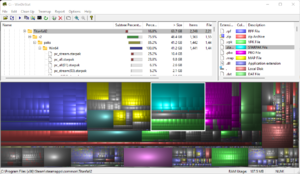Difference between revisions of "Space Saving"
Jump to navigation
Jump to search
(Created page with "As you may have noticed, storage space on the primary partition on Shadow may be a bit cramped due to Windows being installed on it. This page is dedicated to seeing what's on...") |
|||
| Line 2: | Line 2: | ||
== WinDirStat == | == WinDirStat == | ||
WinDirStat is a tiny utility (seriously, | WinDirStat is a tiny utility (seriously, the installer is 630 KB ) available from https://windirstat.net<nowiki/>that offers a visualization of every single file on a disk. The larger the block, the bigger the file. | ||
=== Examples === | === Examples === | ||
[[File:Image 2021-08-05 090636.png|thumb|Image of Titanfall 2 as a whole folder]] | Here are a few examples of what you see on WinDirStat. Clicking a folder will highlight which section of the graph that particular file takes up. Clicking any of the files will update the file tree so you can see what's taking up that storage space.[[File:Image 2021-08-05 090636.png|thumb|Image of Titanfall 2 as a whole folder]] | ||
Revision as of 09:10, 5 August 2021
As you may have noticed, storage space on the primary partition on Shadow may be a bit cramped due to Windows being installed on it. This page is dedicated to seeing what's on a storage device, and some optimizing you can do to make the most of it.
WinDirStat
WinDirStat is a tiny utility (seriously, the installer is 630 KB ) available from https://windirstat.netthat offers a visualization of every single file on a disk. The larger the block, the bigger the file.
Examples
Here are a few examples of what you see on WinDirStat. Clicking a folder will highlight which section of the graph that particular file takes up. Clicking any of the files will update the file tree so you can see what's taking up that storage space.