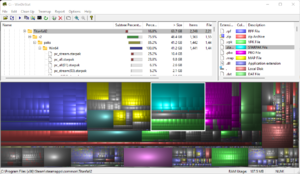Difference between revisions of "Space Saving"
m |
|||
| (3 intermediate revisions by the same user not shown) | |||
| Line 1: | Line 1: | ||
As you may have noticed, storage space on the primary partition on Shadow may be a bit cramped due to Windows | As you may have noticed, storage space on the primary partition on Shadow may be a bit cramped due to it also being the primary partition of Windows. This page is dedicated to seeing what's on a storage device, and some optimizing you can do to make the most of it. | ||
== WinDirStat == | == WinDirStat == | ||
| Line 5: | Line 5: | ||
=== Examples === | === Examples === | ||
Here are a few examples of what you see on WinDirStat. Clicking a folder will highlight which section of the graph that particular file takes up. Clicking any of the files will update the file tree so you can see what's taking up that storage space. | [[File:Image 2021-08-05 090636.png|thumb|Image of Titanfall 2 as a whole folder]]Here are a few examples of what you see on WinDirStat. Clicking a folder will highlight which section of the graph that particular file takes up. Clicking any of the files will update the file tree so you can see what's taking up that storage space. | ||
''Note:'' '''There will be system files in this list'''. Don't delete anything that you don't understand or '''explicitly''' recognize. If you're trying to delete an application, it's best to run the uninstaller or remove a game from Origin/Steam/whatever client to ensure that things are wiped cleanly. | |||
Latest revision as of 21:01, 26 December 2021
As you may have noticed, storage space on the primary partition on Shadow may be a bit cramped due to it also being the primary partition of Windows. This page is dedicated to seeing what's on a storage device, and some optimizing you can do to make the most of it.
WinDirStat
WinDirStat is a tiny utility (seriously, the installer is 630 KB ) available from https://windirstat.netthat offers a visualization of every single file on a disk. The larger the block, the bigger the file.
Examples
Here are a few examples of what you see on WinDirStat. Clicking a folder will highlight which section of the graph that particular file takes up. Clicking any of the files will update the file tree so you can see what's taking up that storage space.
Note: There will be system files in this list. Don't delete anything that you don't understand or explicitly recognize. If you're trying to delete an application, it's best to run the uninstaller or remove a game from Origin/Steam/whatever client to ensure that things are wiped cleanly.